To use Sublime Text 3 as an external editor with IAR, simply go to Tools -> Options -> Editor -> External Editor -> select “Use External Editor”.
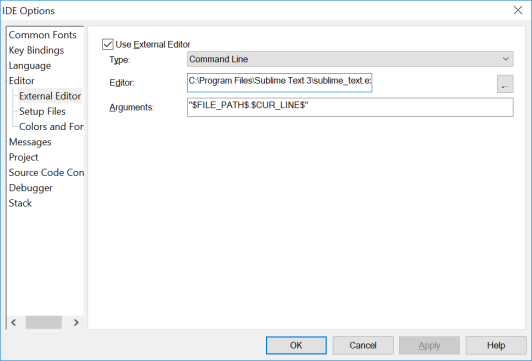
Set Editor to the search path for sublime_text.exe
Use the arguments “$FILE_PATH$:$CUR_LINE$”. This enables IAR to open sublime at a specific line, which is useful when following an error or warning message.


That’s it! Now we can use Sublime as an external editor and preserve a quick and efficient workflow.
If you would like to switch back to using the internal editor, for instance when using the project indexer to find a function definition or a variable declaration, you can use the “keyboard shortcut”: alt + t -> o -> tab -> space -> enter.
This will take you to the options-menu, and given that the last thing you had viewed there was the external editor page, the tab will select the “use external editor” box. Space checks or unchecks this box, and enter commits the change.